In this article, I'll show you how you nominate peers for a peer-review.
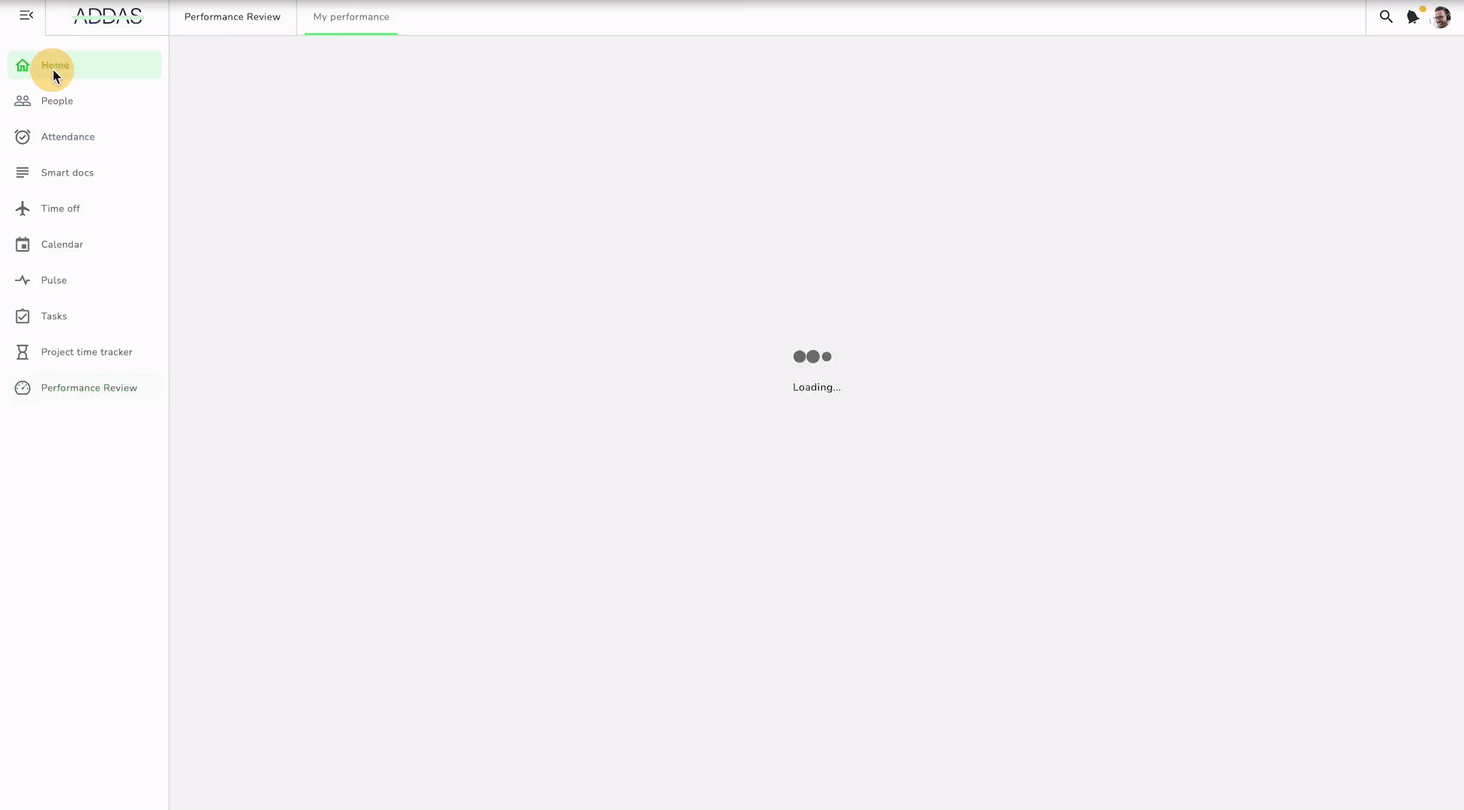
Within a time frame set by your admin or manager, you can choose the peers from whom you want to receive peer feedback. Before the peer-review's start date you'll receive an automated email by Kenjo that will lead you to the peer nomination page or you simply log into Kenjo and follow the next steps:
1. Go to the Performance Review module and find yourself in the To-dos tab. Here, you will see all the to-dos assigned to you as part of a review process.
2. Click on a task where you need to nominate colleagues for peer feedback.
3. You will now see three tabs: Write, Read, and Nominate. Click on Nominate.
4. Here, you will find your profile (You) in the FEEDBACK RECIPIENT column and the note to be nominated in the PEER column. Click on the edit pencil on the far right to select peers.
5. You can select peers from all active employees of your company (except yourself) by clicking on their names.
6. Before clicking Save, you can freely swap, delete, or add peers.
7. Now, all the peers you selected will appear as avatars in the PEER column.
8. Before the nomination period ends, you can swap, delete, or add colleagues. You can see the nomination period's end date below your to-do's, next to the clock symbol.